Upgrading your plan
To make a change to your plan, open the Bublup app and tap the (☰) Menu in the bottom navigation bar. Then go to “My Info & Settings” > “Account” > “My Plan & Storage”. Here you will see your current plan with an option to “Upgrade”.

Click on upgrade to compare plans and choose your billing cycle. From here, follow the steps outlined by either the Google Play or Apple App store to finish payment. You will get a confirmation that it was successful.

Downgrading/Canceling your plan
To change your plan or cancel your subscription, go to “My Info” -> “Account” -> “My Plan & Storage”, then select “Change Plan” and follow the steps outlined by the Google Play or Apple App store. Your downgrade will occur at the end of your current billing cycle.


Note: your payment plan will be linked to your account in the Google Play or Apple App store. All changes to your payment plan will need to be done through this account.
Applying a promo code
If you have received a promo code, you can redeem it by visiting bublup.com/promocode in your phone’s browser. Login with your Bublup account, then enter the promo code. Once the promo code is applied, return to the app to start using the premium features!*

To check the status of your promotion, go to “My Info & Settings” > “Account” > “My Plan & Storage”.

*If you continue to see the “Account Status” notice in your app after upgrading, try force-quiting the app and starting it again to remove the notice.
To make a change to your plan, log into Bublup in a web browser and go to “My Info” -> “My Plan & Storage”, then select “change plan”.
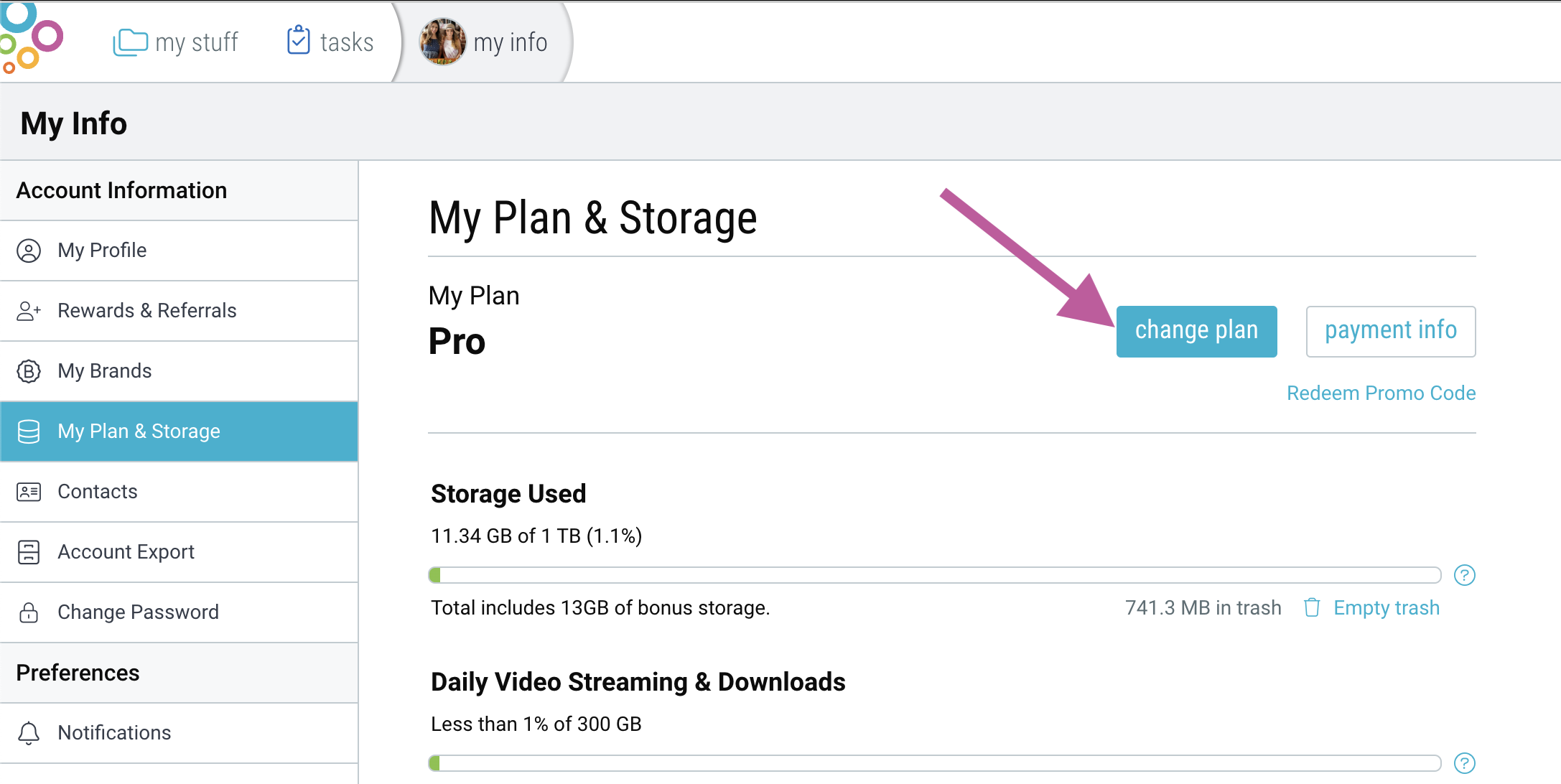
From there you will have the option to upgrade or downgrade from your plan. You can also select a monthly or annual billing cycle by using the toggle beneath “Choose Your Plan”.
Upgrading your plan
To upgrade, simply select an alternate plan. You will be taken to a screen where you can view all the details, decide between monthly or annual payments, and optionally update your credit card information. Once you agree to the terms of sale, click submit and your new plan will immediately take effect.
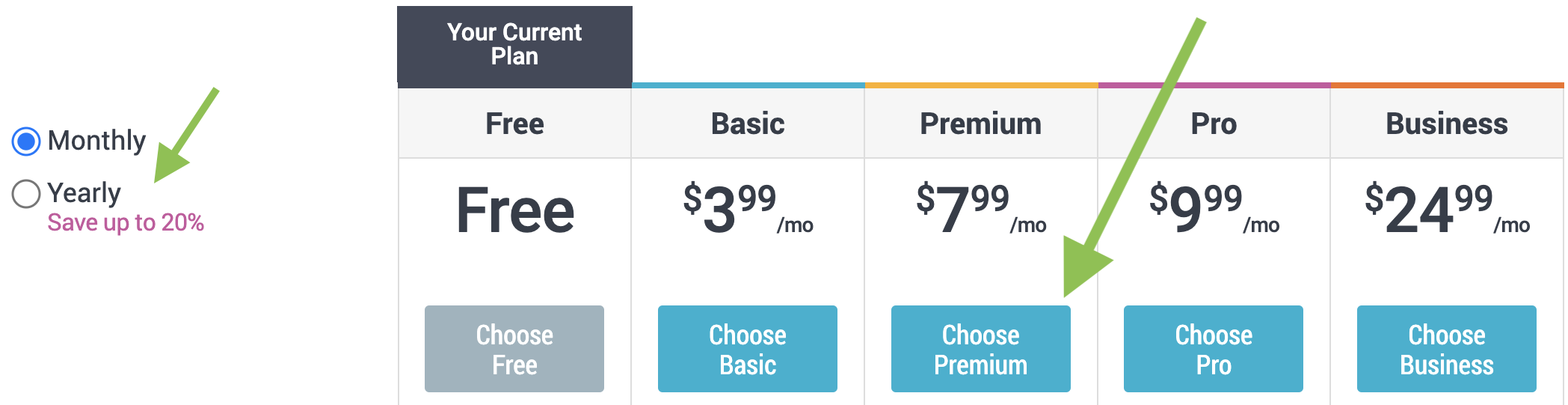
Downgrading/Cancelling your plan
To downgrade from your plan, select an alternate plan. To cancel all future payments, select the “Free” plan. You will be taken to a screen where you can view all the details of your selection. Once you agree to the terms of sale, click submit and your downgrade will occur at the end of your current billing cycle.
Note: if your plan was originally purchased through the Google Play or Apple App store, you will need to make updates to your subscription using that store’s account on a mobile device.
Viewing Your Payment History
To view your payment history, update your current payment method or request an invoice, go to “My Info” -> “My Plan & Storage”, then select “payment info”.
Applying a promo code
If you have received a promo code, you can redeem it by visiting bublup.com/promocode . Enter the code and click “submit”.

To check the status of your promotion, go to “My Info” > “My Plan & Storage”.

