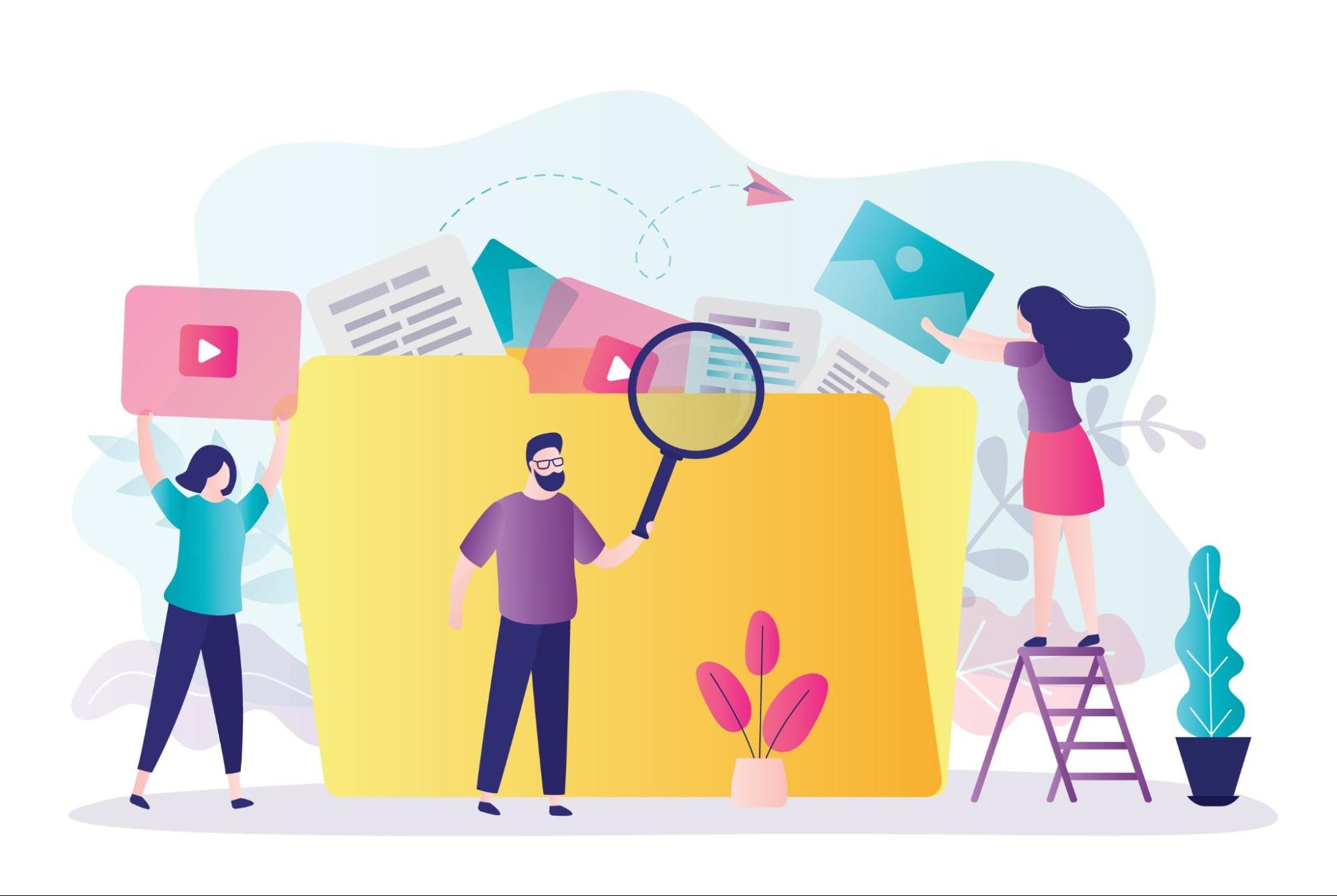At some point, you’re bound to share a large file with a friend, family member, or colleague. Those adorable pictures of your puppy or that big PDF document for work have got to be sent somehow. Sometimes email is not enough, and direct messaging apps can reduce the quality of a big image. One of the best ways to share large files is to use file transfer software that makes it quick and easy.
What Are Large Files?
Large files are typically images, videos, or documents that are too big for an operating system to handle at an efficient rate. Anyone can have issues downloading large files if they’re on a slow internet connection. As people collect large files on their desktop computers, they can lose a lot of valuable storage space.
Email clients or messaging apps have maximum attachment sizes that make it difficult to send one or more large files to someone else. For example, Gmail has a limit of 25 MB in attachments per email.
While there’s no clear definition as to what size makes a file too large, everyday internet users might consider anything over 10 MB as large. People who rely on the internet for work could see anything over 25 MB as large (especially those hoping to send large files via email).
How to Share Large Files

Sharing large files often comes with its own set of challenges. There are a few ways you could share a large file:
- Compress one or more large files into a ZIP file.
- Resize an image or video by lowering the resolution or pixel width and height.
- Use free file transfer software to store and share one or more large files.
Resizing images or videos will change a file’s actual size (e.g. from 10 MB to 3 MB). Compressing or using independent software will retain a file’s original size but make it a lot faster to send and download.
Popular file transfer software for storing and sharing large files includes Google Drive, WeTransfer, and Bublup.
How to Share Large Files With Bublup
There are multiple ways to share large files with Bublup. Any Bublup user on a free or Standard plan can send one file up to 3 GB in size for free. Premium users can send up to 50 GB at once. Storage is included no matter what. Multiple files can be shared at once by creating a Roll.
Sharing Single Large Files
Bublup offers cloud storage for every user, which is where the file-sharing journey starts. Sharing a single file is as simple as uploading the file to a Bublup folder and copying a shareable link to send to anyone. The link can be shared in an email or a direct message via text, Slack, Facebook, and more.
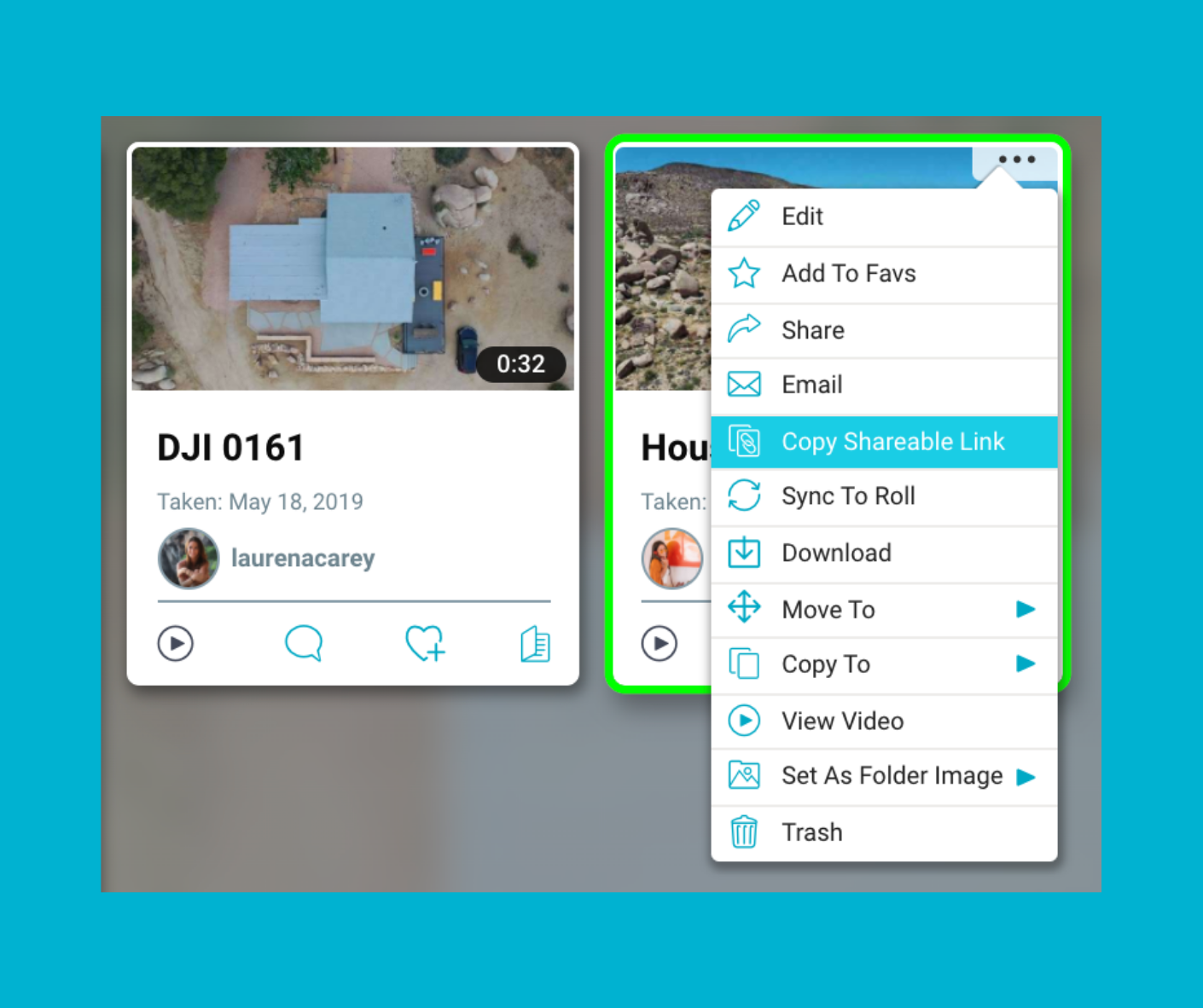
Premium users can save and share a file as large as 50 GB. Users on the free Standard and Standard Plus plans can save and share up to 3 GB at once.
Once your friend, family member, or colleague receives the link, they can quickly download the file by clicking the download button. The file will be available for as long as you want. (Note that if the file is deleted from your Bublup folder, the link you sent will no longer be available.)
Sharing Multiple Large Files
There are a few ways to share multiple large files from Bublup. Let’s go through them.
Create a Roll
Any Bublup user can create a roll directly from a folder. Rolls are a great way to share a collection of files with a simple link. Lots of information can be rolled up to look visually appealing and easy to read (no more messy emails).
Start by saving all the images, videos, or documents into one folder. From inside the folder, go to the menu on the top-left and hit “Roll an Instant Web Page”. From there you can add a title, description, and customizable image. Once the Roll has been completed, share the URL in a text, direct message, or email.
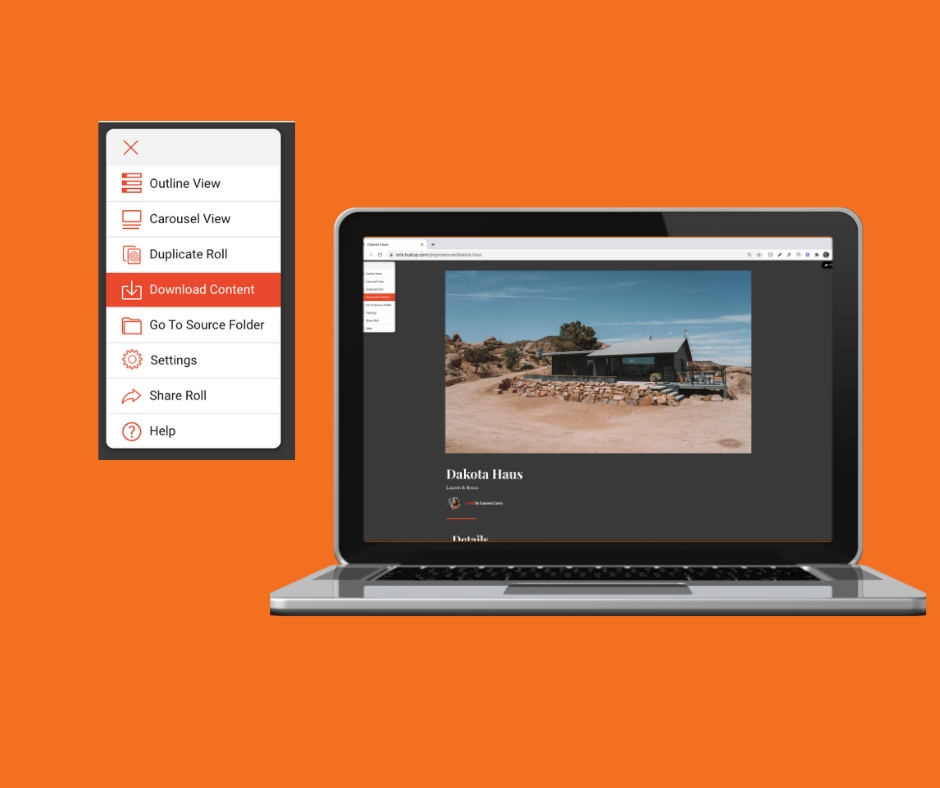
Whoever opens the Roll can go to the menu on the top-left and click “Download Content”. Sharing sensitive content? Premium users can set a password to protect a Roll.
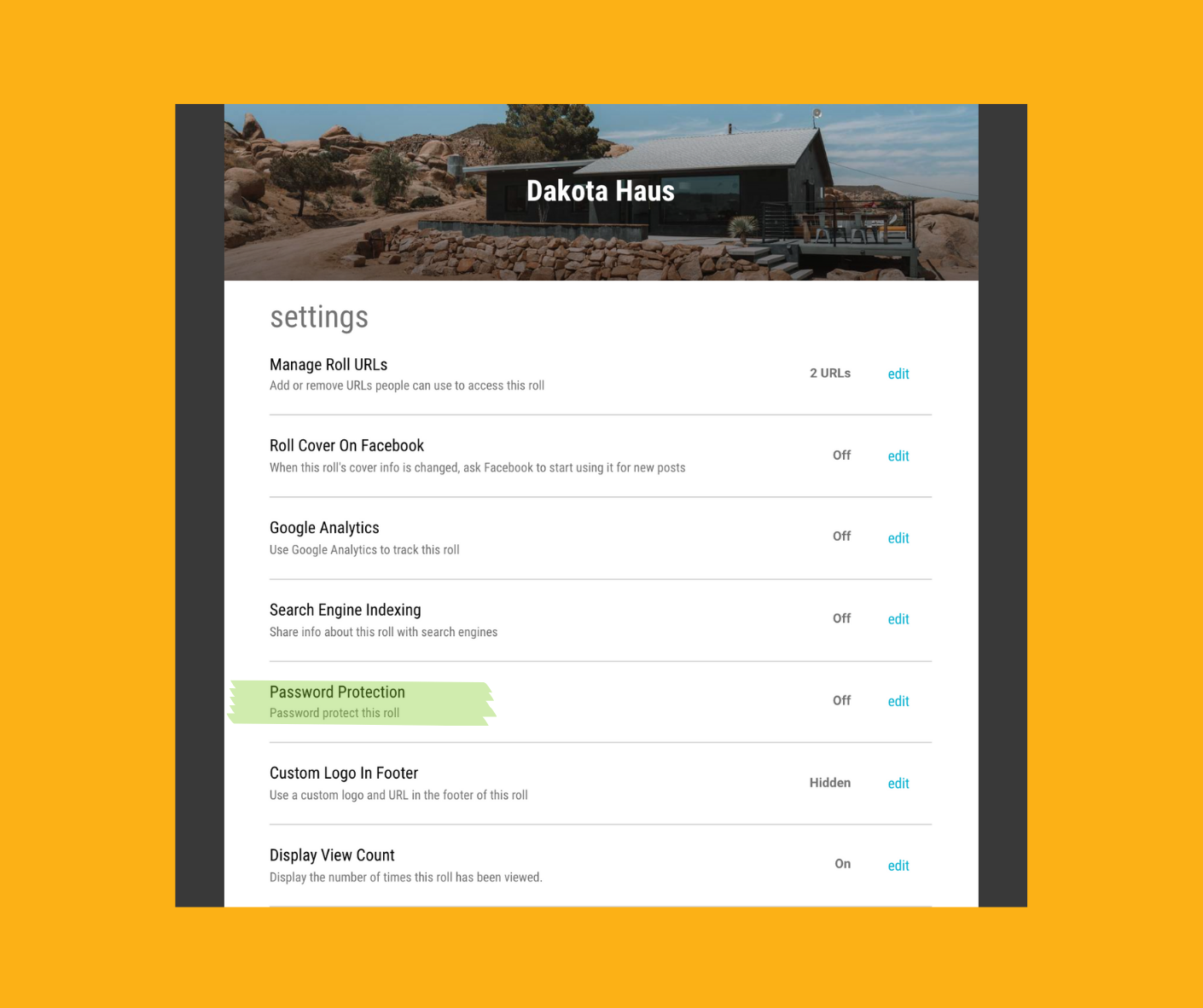
Send an Email From a Folder
Would you rather send a quick email that looks great? Trying sending an email directly from your folder. Go to the menu on the top-left and select “Email Folder”. Write in the recipient’s email address, a message, and any CCs or BCCs you need.
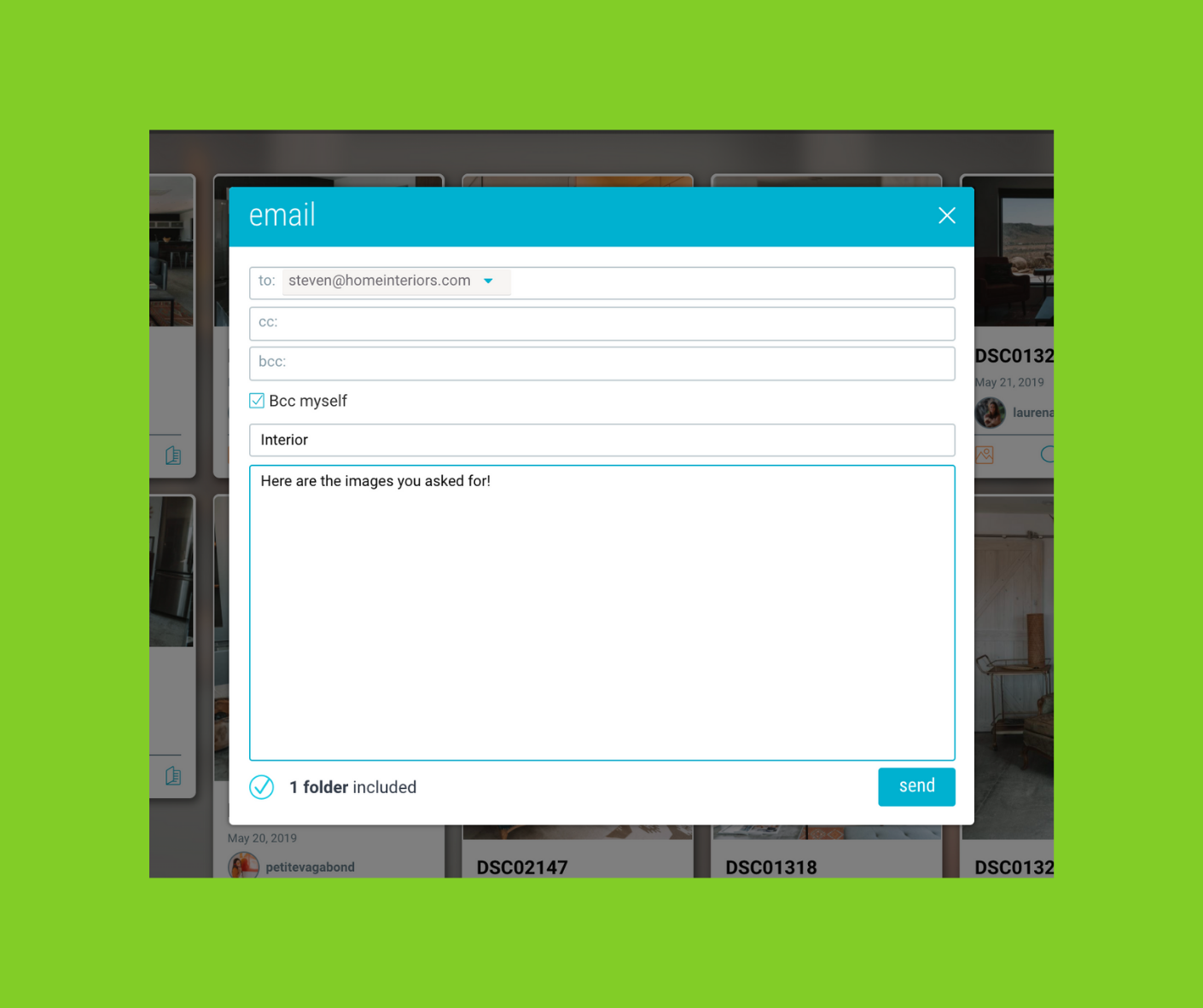
Recipients can download each file one by one as they need to. (Any folder with over 20 items will be emailed with a link to a Roll.)
Create a Group Folder
Perhaps the best way to share large files and stay in touch with your friends, colleagues, or family members at the same time is to create a group folder.
Group folders live as long as you want them to! You can keep the folder up to date by adding new files and organizing old ones into subfolders. Or create topics as subfolders so everyone knows where things are stored. Your group folder members will always have access to your files and they’ll be notified when you add new stuff.
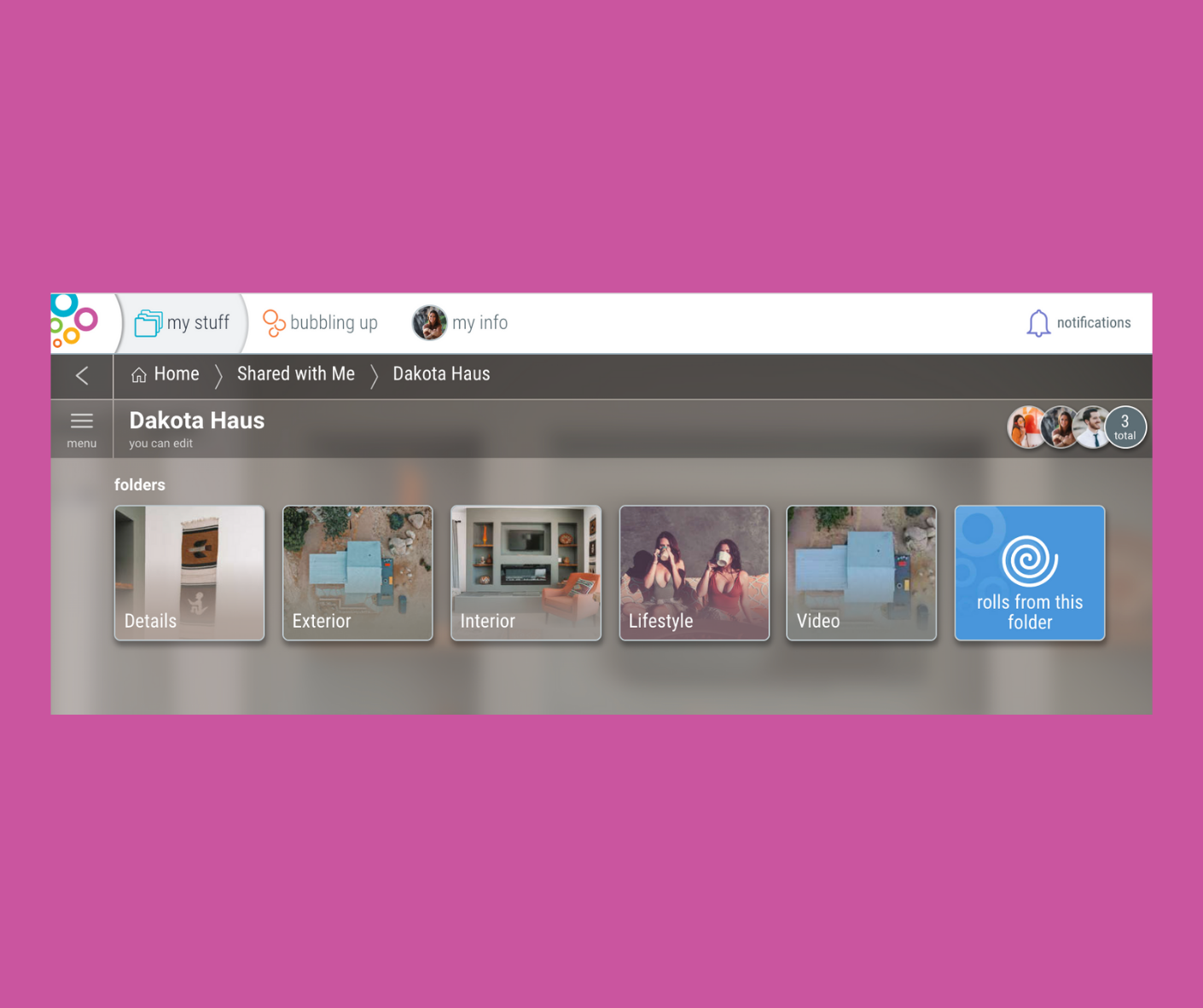
Not to mention the comments and reactions you can use with your group folder members to stay in touch and keep the communication going.
Bottom Line
Sharing large files doesn’t have to be complicated. You can compress large files into a ZIP file, lower the resolution of an image or video to make the file size smaller, or use free file transfer software to store and send large files. If you’re using Bublup to share large files, try sharing a single file by copying a shareable link. We recommend creating a group folder if you find yourself constantly sharing files with the same people.
Watch Bublup in action below: