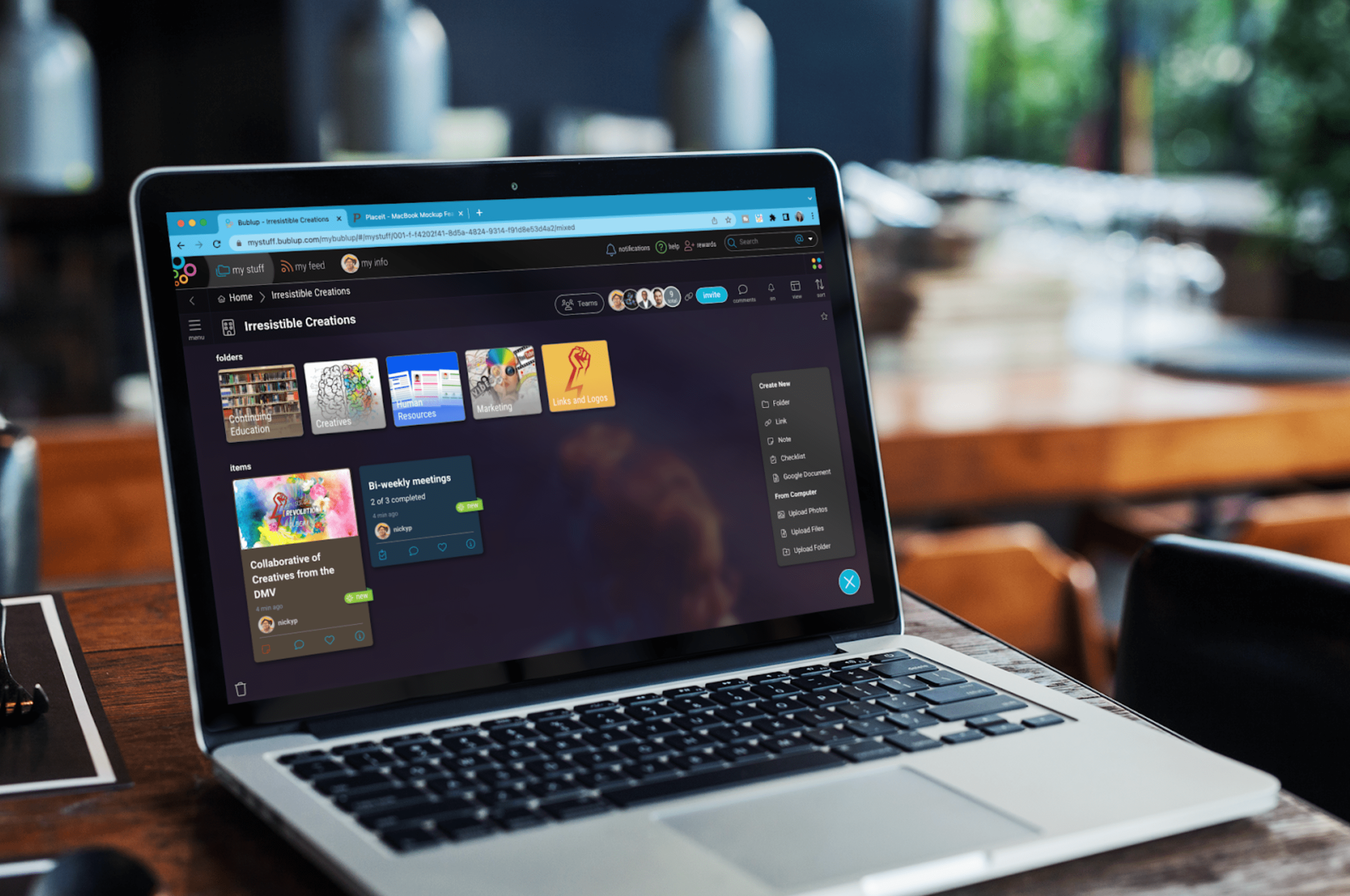Bublup is a collaborative platform that helps teams stay organized, share information, and collaborate more efficiently. Teams can save all file types, organize with visual thumbnails, host interactive Group Folders for projects and deliverables, white label their workspaces and shareable assets, and create unlimited shareable links. Whether you are a small team or a large enterprise, Bublup can help you streamline your workflow and improve productivity.
In this ultimate guide, we will walk you through how to get started with a Bublup Business (formerly “Teams”) plan and explore key features of Bublup that will elevate how your team works together.
Let’s get started!
1.) Set up your Organization
First, you will need to set up your Organization. If you are a Business subscriber, you will automatically see an Organization in your Bublup Home.
The owner of an Organization will see it as a special folder in Home, alongside Recents and Favorites.
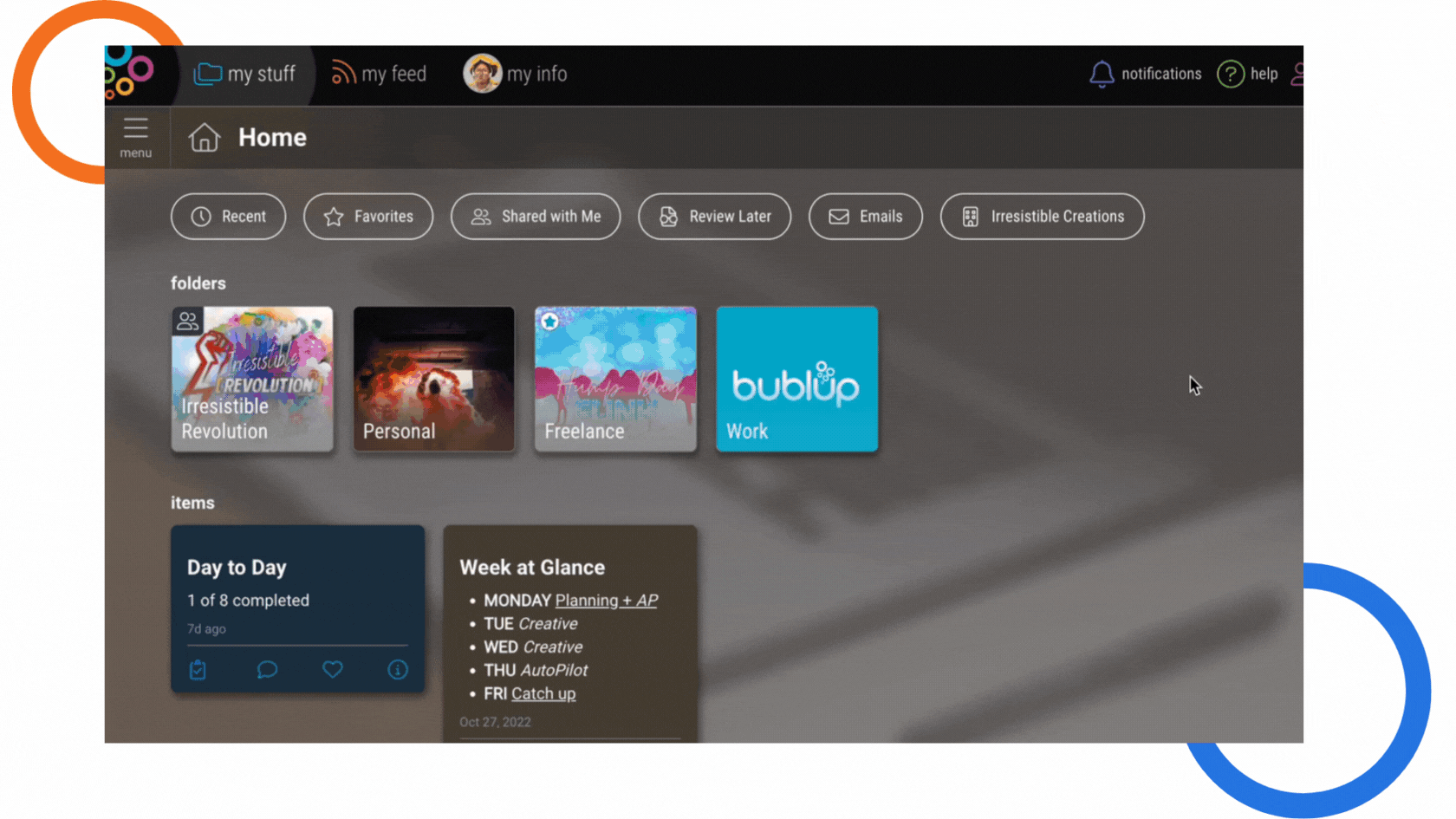
For Organization members, it will appear as a shared folder with a special Org icon. You can rename your Organization by selecting “edit” in the main menu at the top-level folder.
*Note: You can only own one Organization, though you can be a member of multiple.
2.) Create your Teams
Your Organization houses all your individual teams. For example, at Bublup, our Organization is titled Bublup, and we have different teams in our Organization, such as Marketing, Design, Engineering, HR, etc. Think of Teams as a better version of email distribution lists. You will want to create a Team so that everyone on that team can be invited to Group Folders (more on that in a minute) in one click. This saves time and ensures no one is left out of important work conversations.
When making a Team, you’ll add a name, an image, and a short description. Teams must have unique names, which can only contain letters, numbers, and dashes (spaces not permitted).
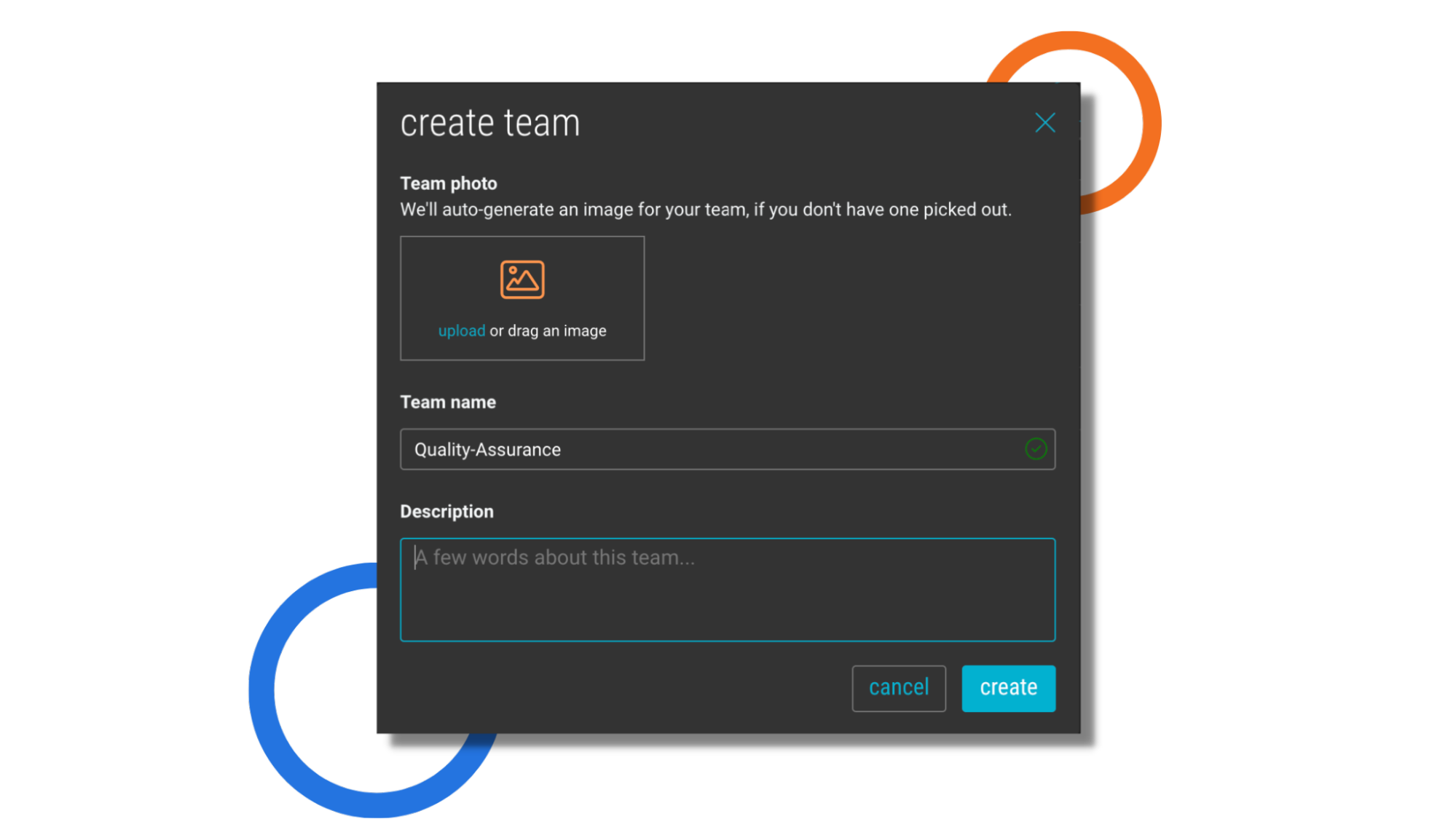
3.) Invite members to your Organization
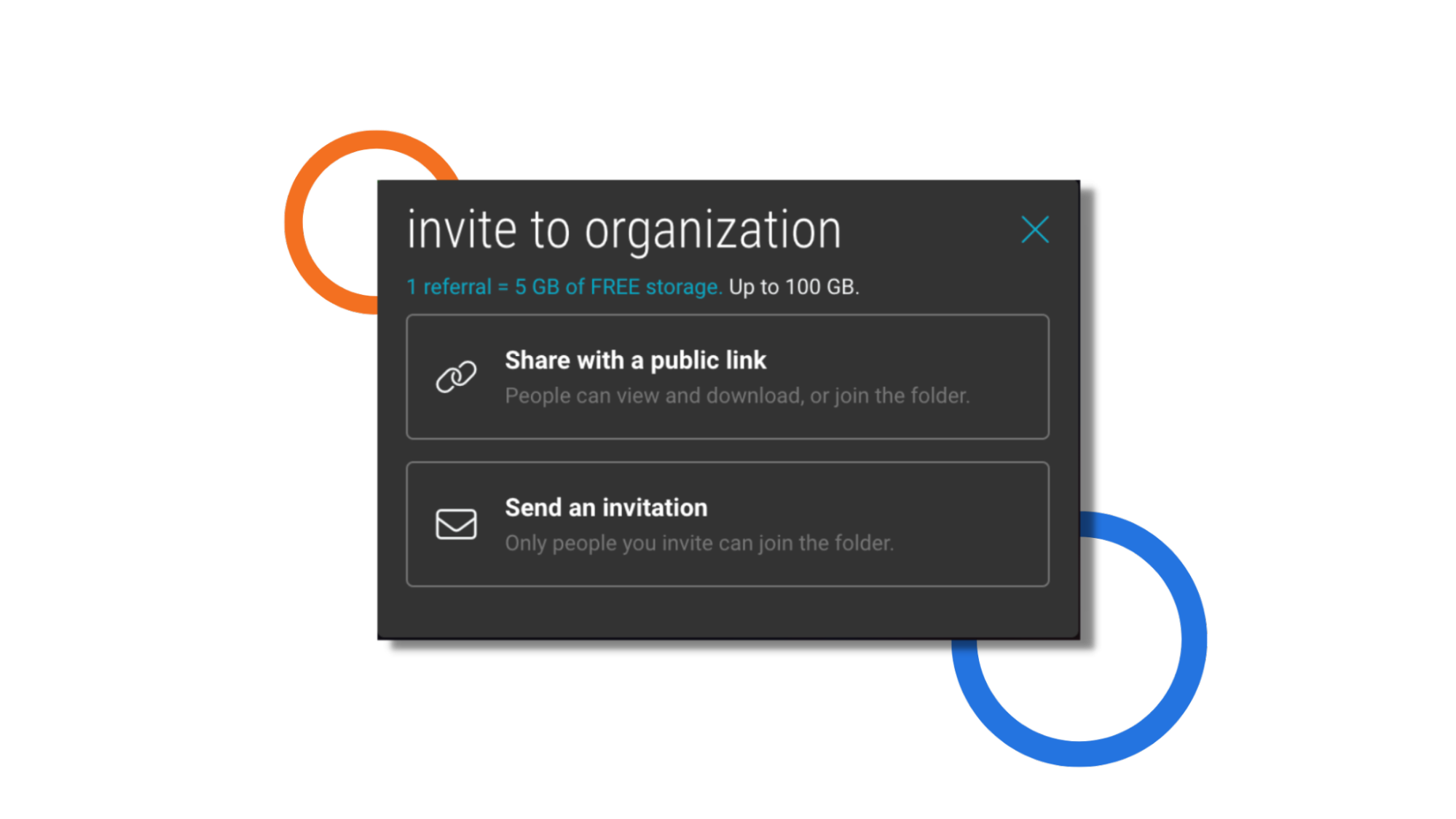
Next, you’ll need to invite members to your Organization. You must invite members to your Organization to be able to add them to their associated Team. To invite members click the blue “invite” button and follow the prompts to send an invitation. You can invite members by email or username.
The default permission for members is “view.” You can assign admin permissions by checking the box during the invite process or changing their permissions in the member portal.
Anyone invited into an Organization will be asked to sign-up for a free Bublup account if they do not already have one.
4.) Assign members to Teams
Now that the Organization setup basics are completed, you can add members to the appropriate Teams.
To start:
- Click on “Teams” at the top of your folder.
- Click on a Team name and then select “add members to team”. When you start typing a name, the members of your Organization that match will automatically show in a drop-down.
- Click on the members of your choice and then select “add”.
5.) Collaborate in Group Folders
Group Folders, aka your team’s workspace, is where your team’s collaboration will take place, and the organizational bliss begins! You can create as many Group Folders as you need. Simply press the “+” button, select “Folder”, and add a folder name. Within your Group Folders, unlimited subfolders can be created, allowing your team to efficiently organize their workspace.
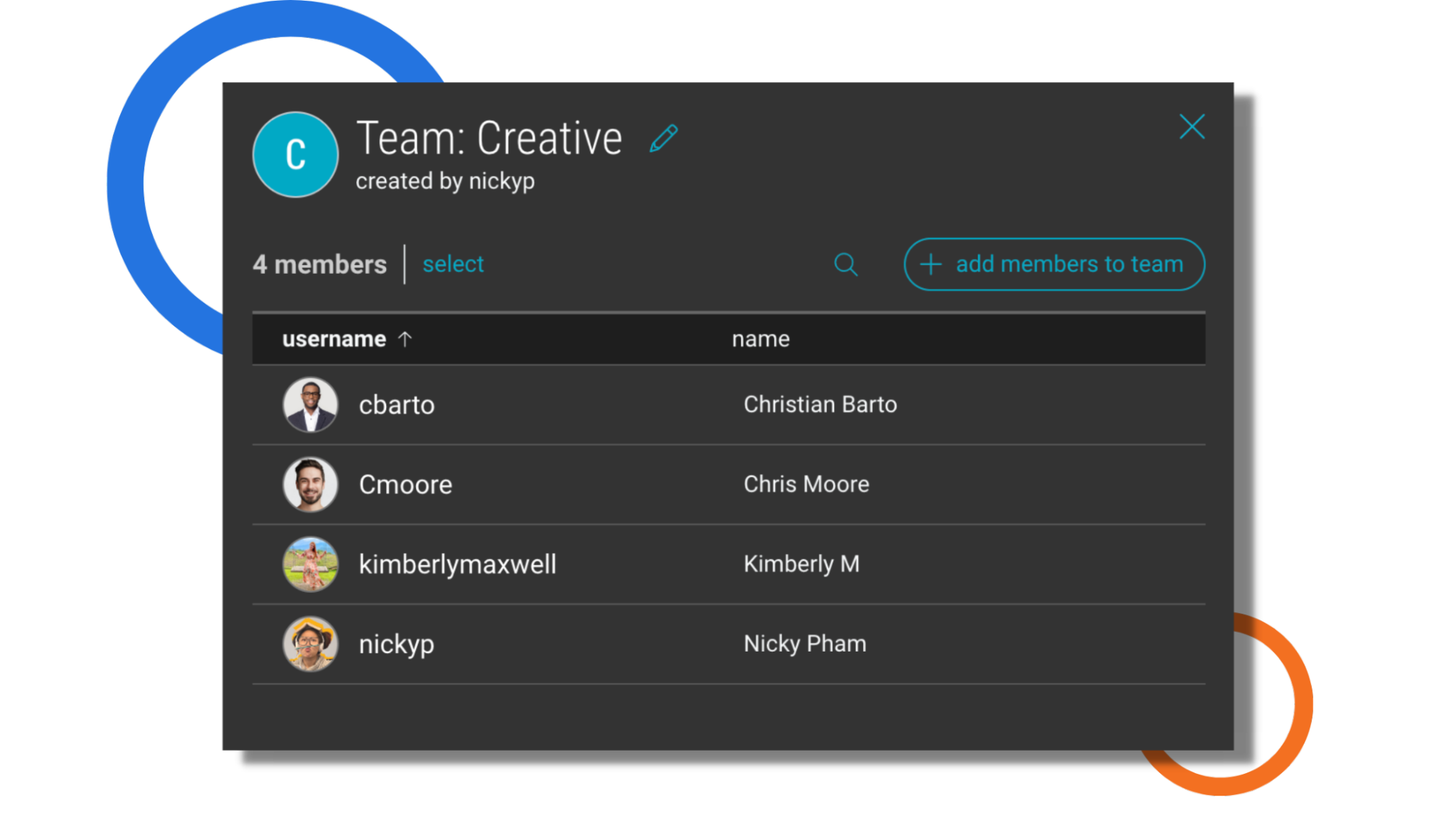
The final step is assigning Teams and/or individual organization members to each folder. Within your folders, click on the invite icon and select “Add Teams & Members”. You can also set member permissions per folder (view, add, edit, admin).
* Note: Subfolders inherit the membership of the parent folder unless you choose to manage it separately.
The Perks of Bublup for Professionals
Creating and Sharing Content
A key feature that separates Bublup from other organization and productivity tools, is the ability to create and share any type of content with your team and clients. Save notes, photos, docs, links, checklists, and more in Bublup.
To create a new item, click the “+” Button within any folder and select the type of content you want to create.
Single Source of Info Across All Departments
Bublup revolutionizes information management within a company by serving as a single source of information across all departments, including marketing, IT, design, and more. With Bublup, teams can effortlessly collaborate, share, and organize content in a unified workspace.
What sets Bublup apart is its visual organization and seamless integration with existing tools and software used by teams, eliminating the need for complicated integrations like Zapier or IFTTT. Bublup effortlessly connects with popular platforms such as Google Drive and Calendar, ensuring a smooth workflow without any additional setup. This streamlined approach empowers teams to centralize their knowledge, access critical information, and enhance cross-departmental collaboration, ultimately driving productivity and efficiency across the organization.
Collaboration Features
Bublup also includes a range of collaboration features that make it easy for teams to work together. You can add comments to items, leave a quick reaction, and tag team members with mentions. All comments, reactions, content additions, and edits to folders sync automatically across all platforms and accounts, making it a breeze to work together in real-time.
Flexible Member Management
Bublup allows for flexible membership, meaning you can invite full Teams to folders or individual Organization members and assign their editing permissions on a per folder basis. Companies work cross-functionally, so they should be able to share relevant documents and assets with non-team members without being forced to create one-off folder structures or expose all their private documents.
For example, Bublup’s “HR” folder. Every Team is a member of “Holidays and Vacations,” but only select Organization members are part of the “Recruiting” folder as not everyone is a hiring manager.
You can also seamlessly remove or switch members to different Teams. All edits can be done from the Org’s membership list and will be automatically applied across your Group Folders.
Customization Options
Bublup is all about visuals, so naturally, it includes a range of customization options that allow you to tailor the platform to your team’s needs. You can customize the look and feel of your folders, change the layout of your content, and add your own branding.
Security and Privacy
Finally, Bublup is designed with security and privacy in mind. All content is encrypted both at rest and in transit, and the platform is SOC 2 Type II compliant. Account admins can also control who has access to your content and revoke access at any time.
Plans for every size
The Business (“Teams”) plan is ideal for businesses of all sizes. This plan is $24.99/ month, and comes with 5 TB of shareable storage, 3 team members to start with, and centralized billing. If you have a larger team or want to invite clients to collaborate, you can purchase additional members as needed.
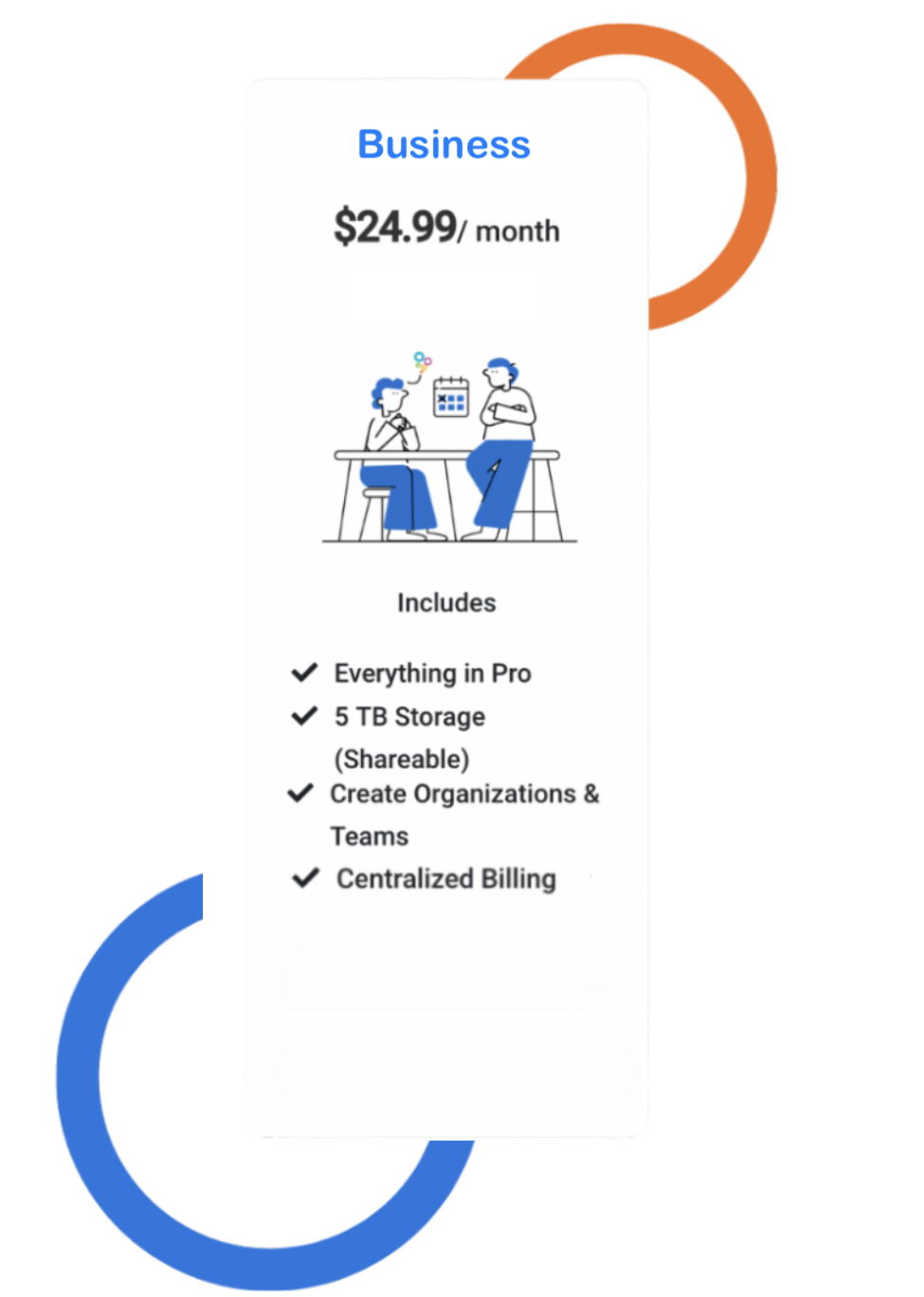
Conclusion
In conclusion, Bublup is a powerful platform that can help teams stay organized, collaborate more efficiently, and improve productivity. By following the tips in this guide, you can get the most out of Bublup and take your team’s workflow to the next level. Whether you are a small team or a large enterprise, Bublup is the ultimate tool for team collaboration.
Update (2/19/2024): The “Teams” plan has been renamed “Business”. An earlier version of this article also stated that the Pro plan offers the Organization feature, but this feature is now limited to Business plans only.