Automatically backup your Bublup data on a daily basis. This feature is available through our web app and can be purchased as an add-on starting at $5/month.
Enabling Automatic Backups
- On desktop, click on My Info at the top and navigate to “Automatic Backup”.

- Toggle “Enable daily backups” to ON. Confirm your decision by clicking “continue”.

The monthly cost is $5, plus $0.01 for each GB over your first 100 GB. For example, if you have 300 GB of data, your monthly fee would ve $5 + ($0.01 x 200 GB) = $7/month.
Note: If you purchased your subscription through the mobile app stores, you will need to add a payment method on file. Please visit this link to set it up.
Managing Backups
Once you have enabled the automatic backup feature, your backups will run around midnight (E.T.) each day. The backup will appear in the list as “pending” until it is complete. Once completed, you will receive a confirmation email.
Click “Take me to my backups” to view and manage your backups.
Here you will see a list of your previous backups with their timestamp and status.

Click on “Report” to view additional information. You can also delete a backup by clicking the “X” next to it. This may be done if you need to free up storage or you no longer need a particular backup.
Your backups will automatically run daily while the feature is enabled. However, in rare cases you may wish to initiate a backup manually. To do so, click on “Backup Now”.
Viewing and Restoring Data
Click on a backup to view its contents. You will see a replica of your My Stuff Home, including all folders owned by you.

To restore the contents of a particular folder or item, use the 3-dot menu and select the “Restore” option.
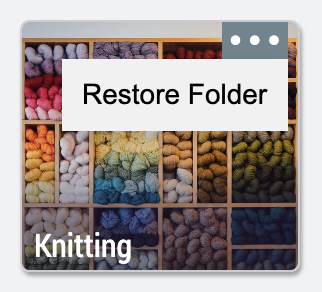
Once the restore is complete, it will appear in your top-level Home in Bublup under a new folder called “Restored <date>”.
Note: Backups do not include Group Folders shared with you, as those folders are owned by other users. Rolls backup is also not currently supported. Please contact support@bublup.com if you have a need for such feature.
Restored content takes up storage space. If you are restoring a large amount of data, make sure you have enough available storage in your account first.

