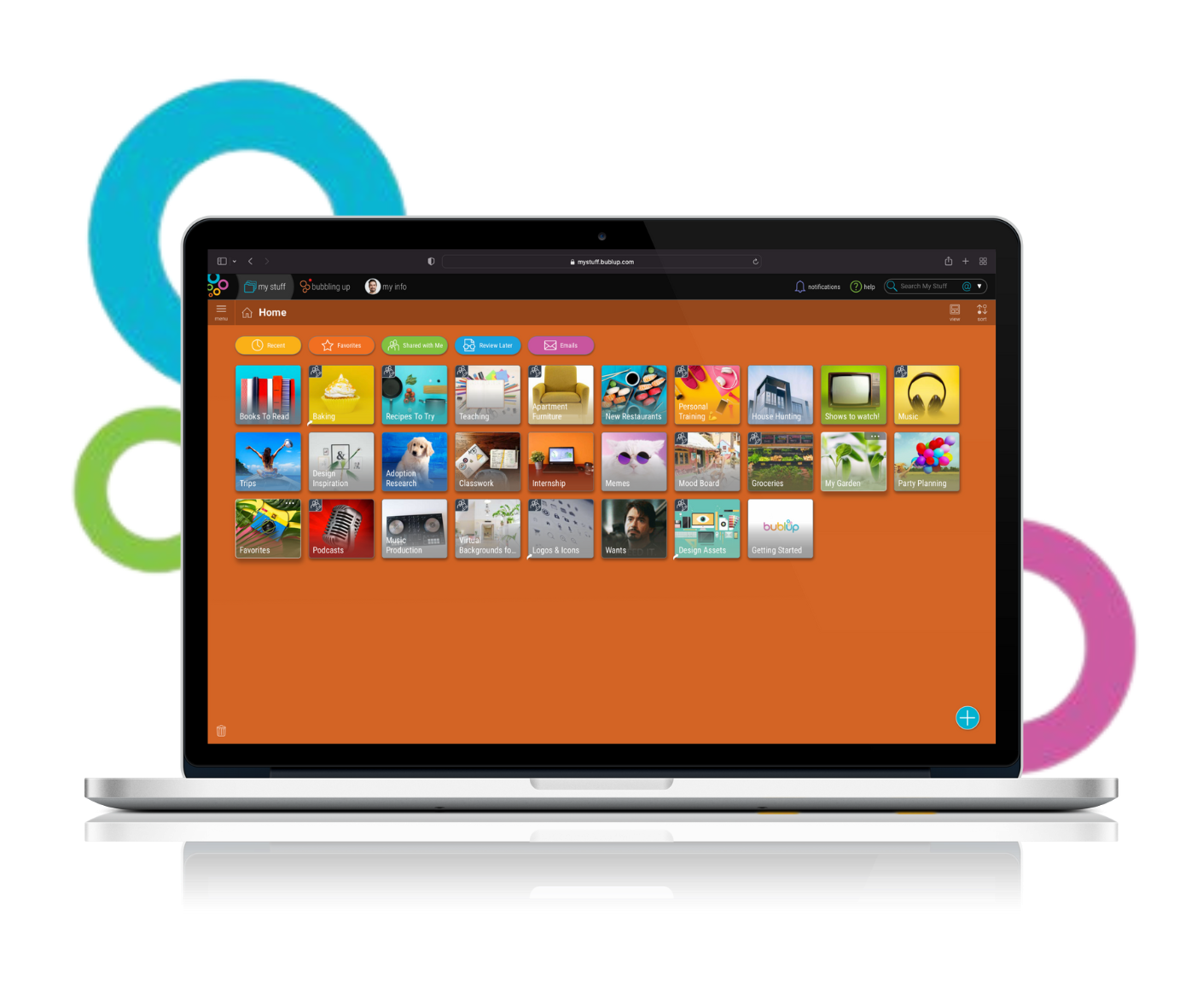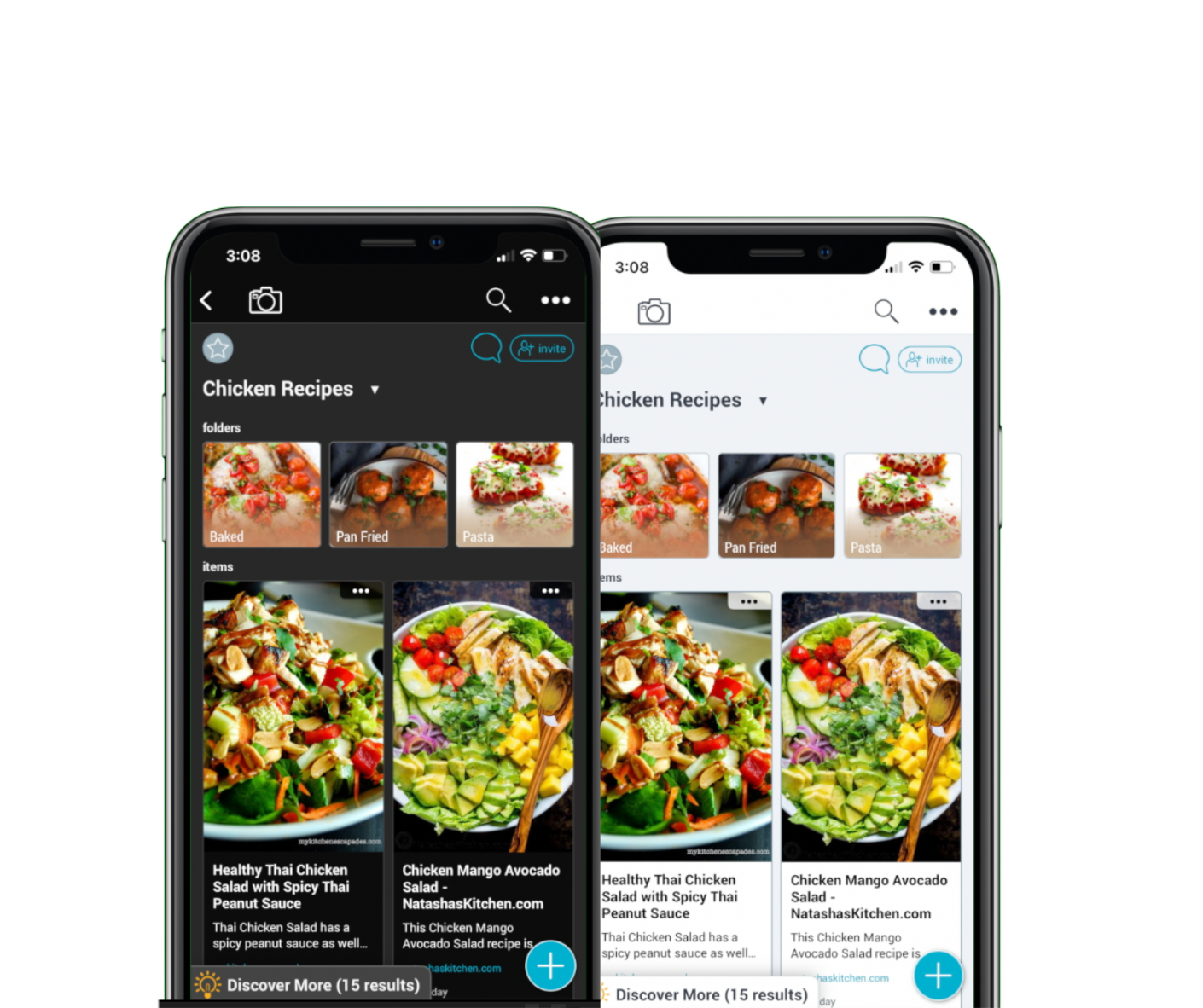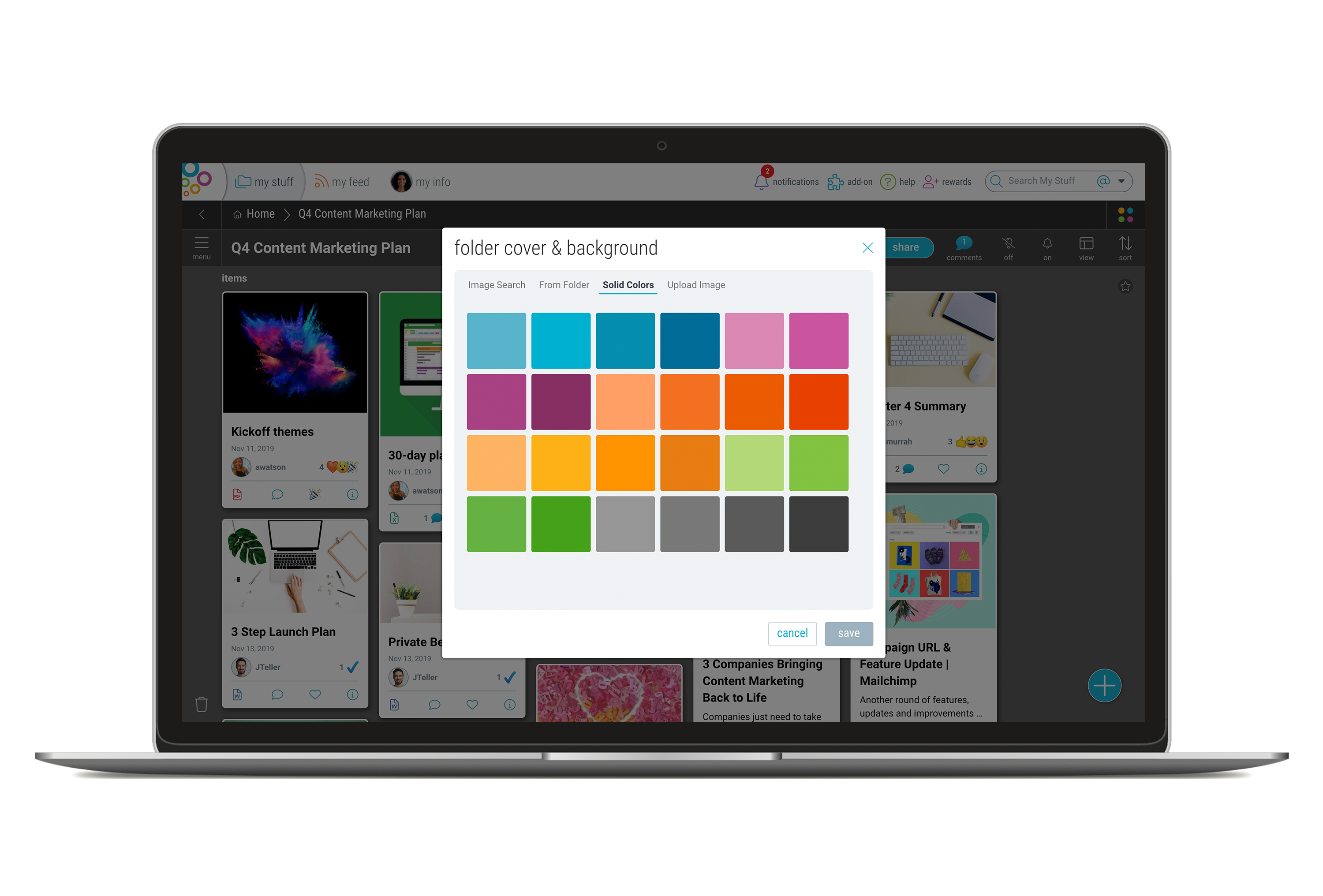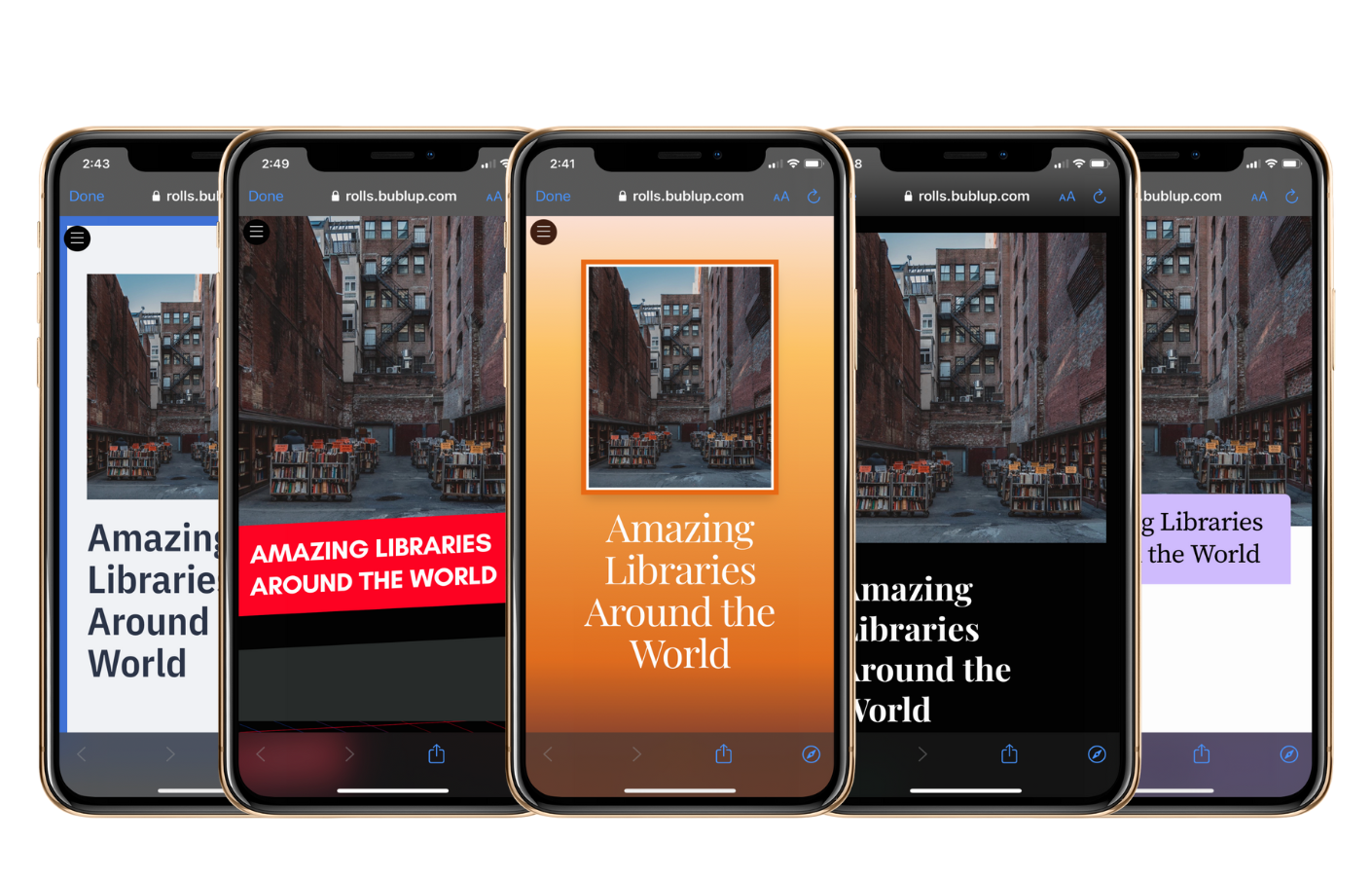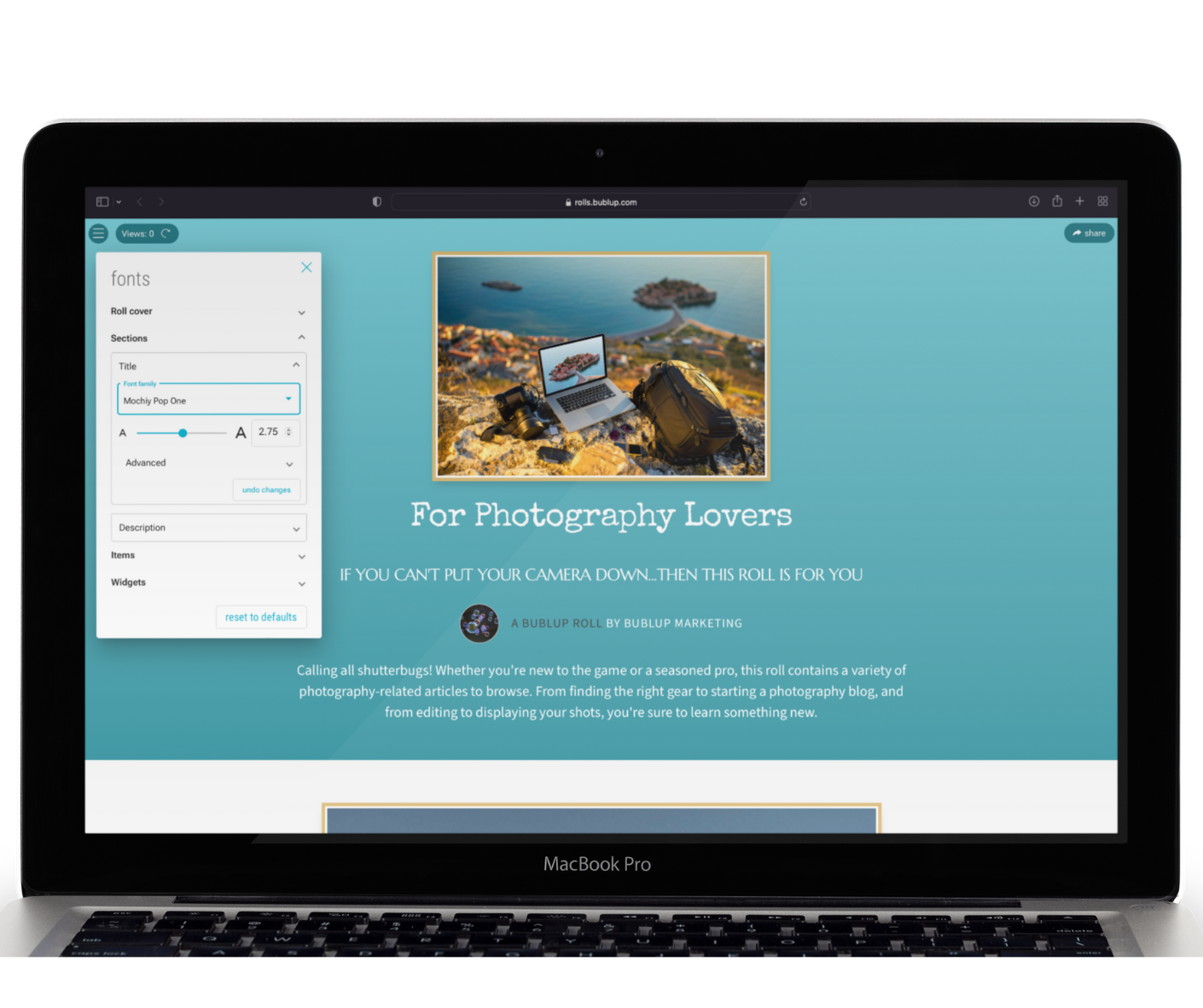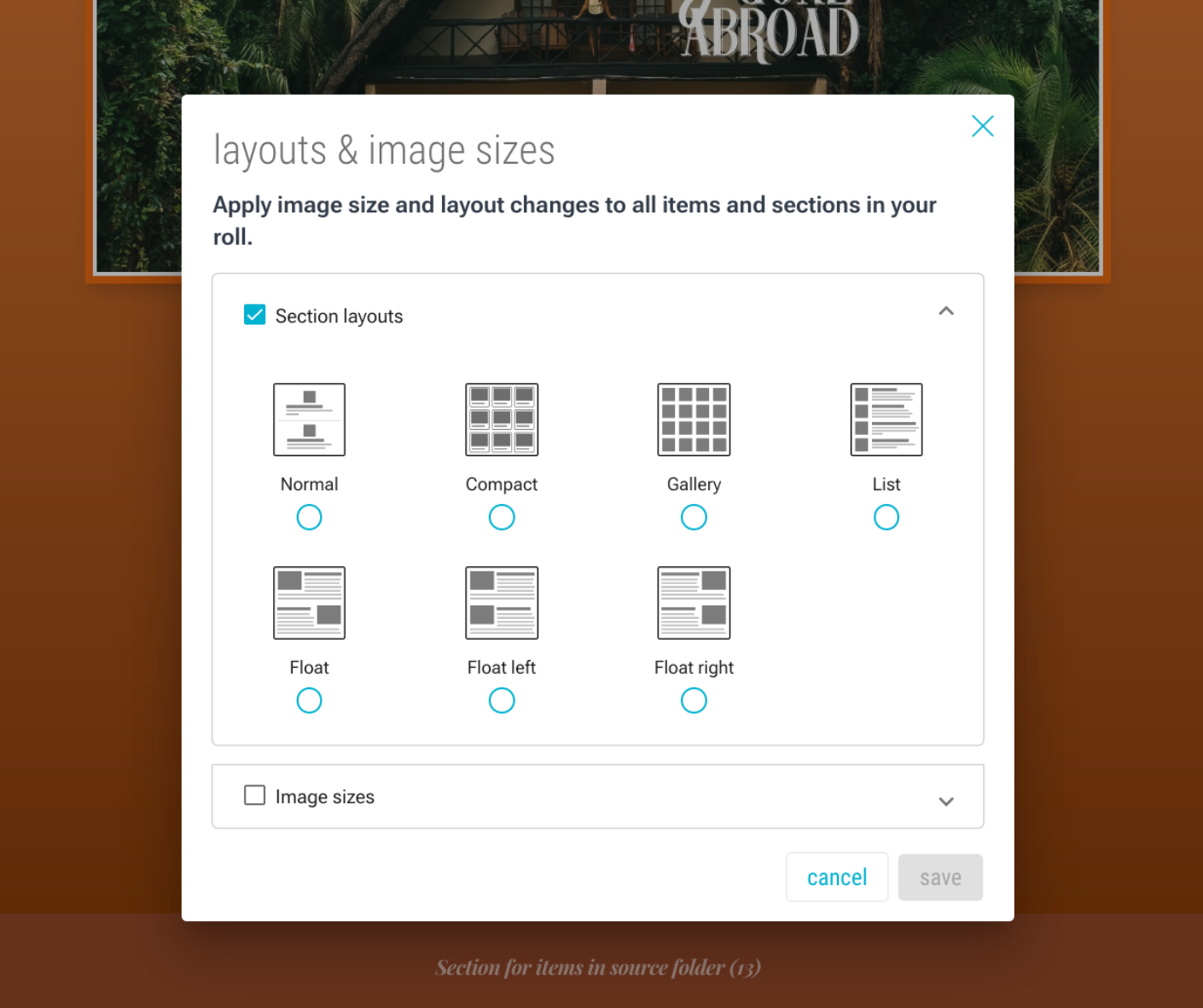At Bublup, we have created a platform for visually organizing your life. As soon as you log in, we want you to feel like you have come home, into a digital space that is yours and only yours. Whether you are into bright colors or neutral palettes, carefully curated images, or simple backgrounds, we offer customization options that will help you create eye-catching virtual environments that are authentic to your preferences and style. Here are eight ways you can customize your Bublup today!
1. Look & Feel (Dark/Light Mode)
Just like you might prefer to use your phone in light or dark mode, you can adjust your Bublup account’s look and feel. If you head to “My Info” -> “Look & Feel” -> “Theme” you will find that you can customize two different aspects. The first is Dark vs. Light Mode. Here you can manually select “Light” or “Dark” or go with the system preference already set for your device.
The second aspect that you can customize is the Colors. Choose between “More Colorful” or “Less Colorful.” Bublup is inherently a colorful app, but we know that is not everyone’s cup of tea! The “Less Colorful” option will set your folder backgrounds to white or black, depending on whether you are in Light or Dark Mode. It is also important to note that setting your “default folder background” will have no effect while using the “Less Colorful” option. Whether you are into light and bright or dark and moody, the choice is yours!
2. Folder Covers & Backgrounds
Customizing folder covers and backgrounds are, in our opinion, one of the more fun customization options in the app. There’s just something about clicking into a folder of beautifully curated images that makes you 1. extra excited about organization and 2. want to come back again and again.
Folder backgrounds set the scene for your folders. The image you choose will appear as a blurred image behind all of the items you save in a folder. If you’re using a folder to plan your trip to Thailand, you might choose a beautiful image of a temple as your folder background, for example.
To change your folder covers and background, go to the Three-dot menu in the top right and select “Folder Cover & Background.” Here you’ll be prompted to choose how you want to customize them. You can use one image for both your folder cover and background, use a solid color for both, or use an image on the cover only. Choose an image from Bublup’s free library of stock images, upload your own, or use one from your folder content. Bublup is a smart cookie, so it will suggest images based on the title of your folder, making the art of aesthetic folder covers easier than ever!
3. Branding
Adding your personal or business branding to a folder is another neat way to customize your Bublup. Bublup users often share content as a business or organization. By adding your own custom brand, you can replace the Bublup logo in the footer of the Roll with your own. Your brand will also appear in emails you send, on your folder header, in Group Folder invitations, and alongside shareable links sent from that folder.
Creating a custom brand is as easy as heading to “My Info” -> “My Brands” -> “create a custom brand.” Apply the branding to a folder by going to the desired folder’s (☰) menu and “Folder Settings.” Then select “Folder Brand” and click on “edit.” Toggle off the “auto-assigned” option, click the dropdown menu, and choose your brand from the list.
Note: This feature requires a Premium account.
The following customization options are for Bublup Rolls. Rolls are customizable, instant web pages made from your folder content. These are the primary customization features to know! Get the rundown on Rolls by tuning into the Bublup Rolls Master Class on YouTube.
4. Roll Theme
When it comes to customizing your Roll’s theme, there is no shortage of options! There are 17 different themes to choose from and they are suitable for a wide variety of content types. Whether you’re a creative looking to make an eye-catching portfolio, or an entrepreneur that needs a professional and polished pitch deck, there’s a Roll theme for everyone.
When you create a Roll, you will be prompted to choose a theme. “Seabreeze” is the default, but try out the different options to find what suits your content best!
5. Roll Color Palette
Once you’ve settled on a Roll theme, you’ll see another customization option- the theme’s color palette! Every theme has several color palettes to choose from. Not a big fan of the default palettes? You can go in and manually customize colors as well. Perhaps you want to create an on-brand Roll using your brand colors or have a particular color combination in mind.
6. Roll Fonts
Another chance to create a Roll that’s perfectly on-brand! The ability to customize Roll fonts extends to the Roll’s cover, sections, items, and widgets. Not only that, but you can also adjust the font thickness, width, and spacing.
Note: Premium Users have access to a wider list of font options.
For detailed instructions on how to customize Roll fonts and colors, refer to our blog How to Give Your Bublup Roll its Greatest Glow-Up Yet.
7. Roll Content
When folder content is displayed in a Roll, it can be a mixture of images, videos, web links, notes, and more. You can customize the way they appear in a number of ways. There are several layouts to choose from when it comes to displaying your content. They include: Normal, Compact, Gallery, List, Float, Float left, and Float right. You can also adjust image sizes, hide and reorder items, add widgets and social media links, and more. Discover all the ways you can customize your Roll content here.
8. Roll URL
Lastly, when you create a Roll, the URL it’s assigned can be one of two things: an automatically generated link or an easy link of your choosing. We recommend customizing it with an easy link so that instead of this: https://rolls.bublup.com/view/331441c9-e198-499c-85e4-46ff3b38955f you can share something like this: https://rolls.bublup.com/johnsmith/recipes. By giving your Roll a custom URL you can help yourself and others remember how to find the Roll and also understand what kind of content they’ll find in it. Learn how to create a Roll domain and start assigning easy links to your Rolls here.
In Summary
When it comes to having a digital space you enjoy spending time in, customization is key. From backgrounds and branding, to Roll themes, colors, and fonts, there are many ways to tailor your Bublup account and content to suit your style.
Is there anything else you’d love to customize? Feel free to drop us a line at support@bublup.com.