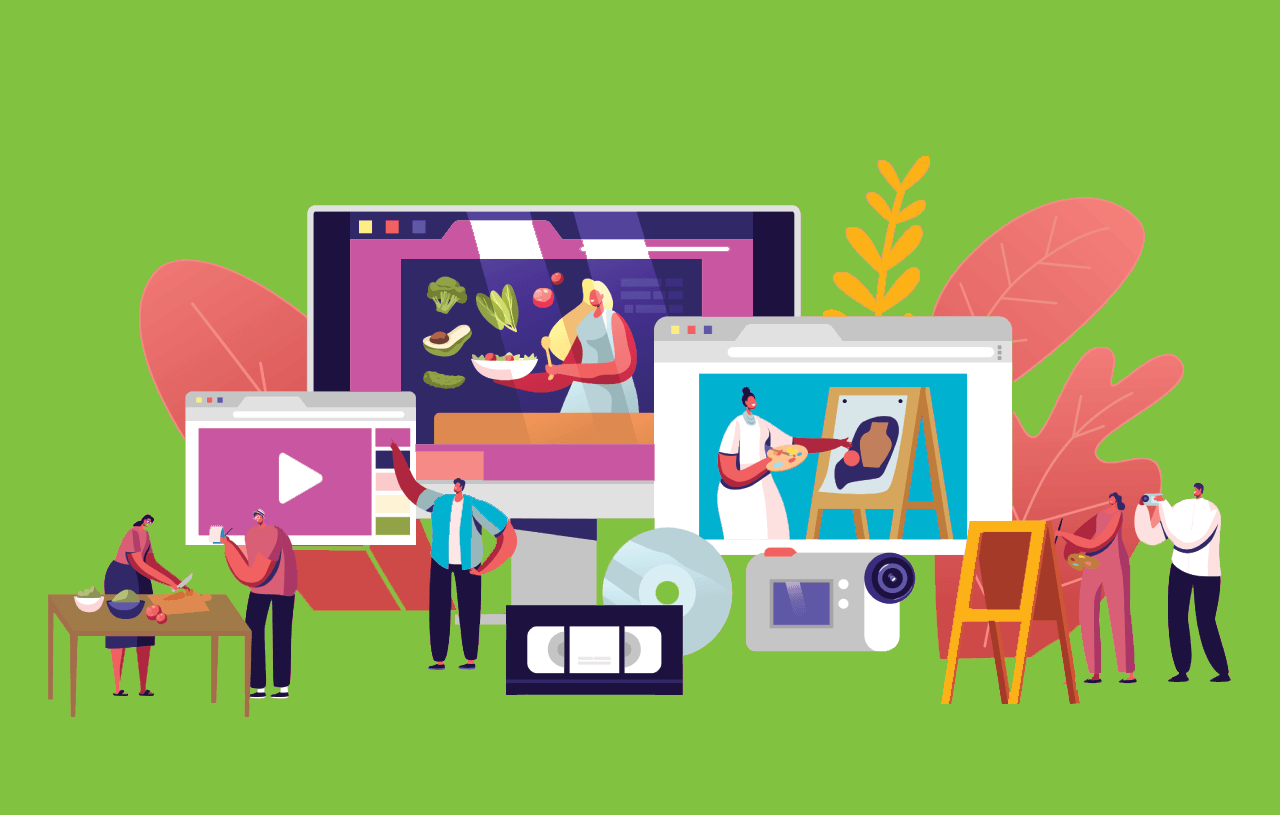Using Bublup’s unique visual organization feature set can help you easily reach everything you need to learn that new skill.
Learning a new skill requires diligence, patience, and lots of motivation. When we first sit down to start a new hobby or project, we can easily get stuck. We spend so much time figuring out where to start and what to do that by the time we find everything we need to put a plan together, it’s already time to go back to work or head to bed.
This is where Bublup comes in handy. Using Bublup effectively, we can easily store and organize all the materials needed to start practicing and learning that new skill so that when motivation strikes, we’re not wasting time getting ourselves ready to learn – we can just get right to learning.
1. Setting up Your Workspace – Getting Your Folders Ready
For starters, we need to outline the structure we’re going to be using to save information, practice what we learned, store assets we need for projects, and present those projects to other people we want to work for or with. Your parent folder should represent the skill you’re trying to learn – let’s go with “coding” for this example:

Create Top-Level Folders
- Video Lessons
- Full Courses
- Tools & Resources
- Reference Docs
- Portfolio
Create Subfolders
Top-level folders can contain as many subfolders as you want. In this example, you could drop helpful YouTube or video lessons into your video lessons folder. The Full Courses folder could be subdivided into another bucket of sub-folders to keep the materials for each course you’re taking separate. Your Portfolio folder could have sub-folders that match up with each of the projects you work on so that when you turn that folder into a roll, it looks good and is easy for other people to navigate!
2. Build Your Folder – Populate With Links and Documents
Bublup’s email forwarding feature is another great way to quickly store any course or lesson materials that are in your email inbox directly into Bublup.
You can easily save web links, photos, videos, documents, and any other file types in your Bublup folders. Using the Tools & Resources folder as an example, you’ll want to include:
- PDFs, documents, and media with code syntax and tips.
- Snippets of code you might frequently use across projects.
- Online apps and software you use for projects.
- Articles on best practices and common mistakes.
There are multiple ways to add items from both desktop and your mobile device.
-
- The “+” Button
Anything can be saved by clicking the blue “+” button in the bottom right corner of your folder. Select the file type you wish to upload or paste a web link.
- The “+” Button
-
- Right-click or Drag & Drop
Any links can be saved by simply right-clicking in an empty space within your folder and selecting “new link.” If you’re working in multiple browsers, you can simply drag and drop the URL from your address bar into a Bublup folder.
- Right-click or Drag & Drop
- Email to Bublup
Bublup’s email forwarding feature is another great way to organize the influx of communications hitting your inbox. When forwarding emails to Bublup, emails, and their attachments, save as PDFs in the “Email” folder located at the top of My Stuff. From there, you can move them into their designated folder alongside other pertinent information about that lesson, course, or client.
To set up email forwarding, go to:
- My Info → Preferences
- “Save Emails to Bublup”
- Add the email(s) addresses that you wish to forward emails from.
Once complete, simply forward emails to your username @mybublup.com (i.e.,: forexample@mybublup.com).
3. Create a Professional Portfolio
You can store your projects in your portfolio folder and then present your work beautifully by turning it into an instant webpage called a roll.
As you hone your new skill, you’ll likely produce some projects, whether that’s apps, websites, recording songs, or a photo gallery. You can store your projects in your portfolio folder and then present your work beautifully by turning it into an instant webpage called a roll.
When you create a roll, the sub-folders in your portfolio folder will get turned into sub-sections on the roll itself. This is why it’s important to organize your work by type or individual project inside your folders. Rolls also allow for customization; some options to think about are:
- Consider text edits for titles and descriptions to make sure all your items have expressive titles and descriptions. It gives readers a clear idea of what your project is about.
- Choosing a focal point or “Set Key Area” for certain photos so that they display exactly how you want.
- Choosing a theme that wraps up your projects in a fitting way. “Headline,” “Journal,” and “Express” are all particularly fitting for a portfolio.
To learn more about Bublup rolls, including how to customize your roll URL, password protect your roll, and add your logo, watch this Roll Tutorial Video.
We hope this guide helps you use Bublup to become more productive as you learn a new skill. If you have any questions or feedback about Bublup, feel free to reach out to us at info@bublup.com.